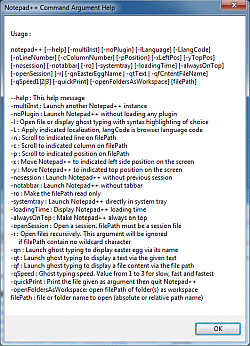Command Argument Help#
W programie Notepad++ występuje dodatkowe okno z informacjami o sposobie użycia, wykazem i opisami wszystkich argumentów wiersza poleceń obsługiwanych przez program. Przywołujemy je wybierając u góry na Pasku menu kolejno ? >> Argumenty wiersza polecenia...
Z okna Command Argument Help nie można kopiować wybiórczo poszczególnych informacji, chyba że użyjemy jakiegoś zewnętrznego programu, np. Textify. Działa natomiast kopiowanie całości, wystarczy aktywować okno i wywołać na nim standardowe kombinacje klawiszy Ctrl+C (kopiowanie) i Ctrl+V (wklejanie). Poniżej zamieszczam przykład tak skopiowanych danych:
---------------------------
Notepad++ Command Argument Help
---------------------------
Usage :
notepad++ [--help] [-multiInst] [-noPlugin] [-lLanguage] [-LlangCode] [-nLineNumber] [-cColumnNumber] [-pPosition] [-xLeftPos] [-yTopPos] [-nosession] [-notabbar] [-ro] [-systemtray] [-loadingTime] [-alwaysOnTop] [-openSession] [-r] [-qnEasterEggName | -qtText | -qfCntentFileName] [-qSpeed1|2|3] [-quickPrint] [-openFoldersAsWorkspace] [filePath]
--help : This help message
-multiInst : Launch another Notepad++ instance
-noPlugin : Launch Notepad++ without loading any plugin
-l : Open file or display ghost typing with syntax highlighting of choice
-L : Apply indicated localization, langCode is browser language code
-n : Scroll to indicated line on filePath
-c : Scroll to indicated column on filePath
-p : Scroll to indicated position on filePath
-x : Move Notepad++ to indicated left side position on the screen
-y : Move Notepad++ to indicated top position on the screen
-nosession : Launch Notepad++ without previous session
-notabbar : Launch Notepad++ without tabbar
-ro : Make the filePath read only
-systemtray : Launch Notepad++ directly in system tray
-loadingTime : Display Notepad++ loading time
-alwaysOnTop : Make Notepad++ always on top
-openSession : Open a session. filePath must be a session file
-r : Open files recursively. This argument will be ignored
if filePath contain no wildcard character
-qn : Launch ghost typing to display easter egg via its name
-qt : Launch ghost typing to display a text via the given text
-qf : Launch ghost typing to display a file content via the file path
-qSpeed : Ghost typing speed. Value from 1 to 3 for slow, fast and fastest
-quickPrint : Print the file given as argument then quit Notepad++
-openFoldersAsWorkspace: open filePath of folder(s) as workspace
filePath : file or folder name to open (absolute or relative path name)
---------------------------
OK
---------------------------Mając aktywne okno Command Argument Help można je zamknąć poprzez wciśnięcie klawisza Escape, Spacja, Enter lub klikając na przycisk OK. Okno ma charakter modalny i do chwili jego zamknięcia nie można wykonywać innych czynności w programie Notepad++.